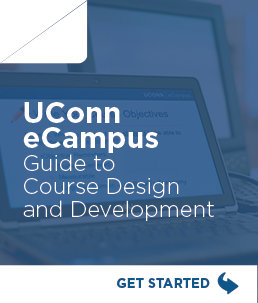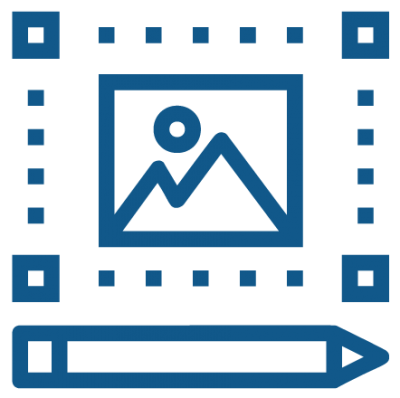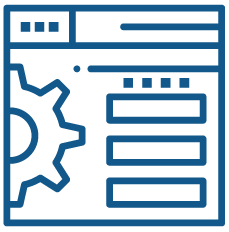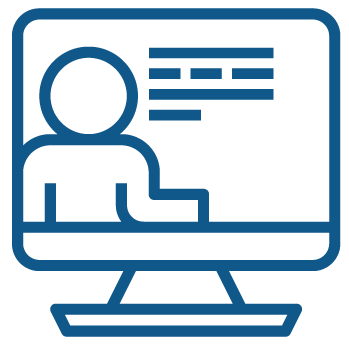This website guides UConn faculty in designing, building, and teaching online and hybrid courses. Please see UConn Registrar’s Course Modalities for a complete explanation of each instructional approach.
The phases outlined are intended for faculty with a strong background in teaching and pedagogy who are already comfortable using HuskyCT. To learn more about the skills and knowledge needed, see UConn Competencies for Online and Hybrid Instruction.
We encourage faculty who prefer a more guided support model to review the phases outlined in this site and then contact eCampus to work with one of our staff members.
- "Is there a systematic and efficient way to plan my new course?"
- "How can I make a meaningful connection with my students?"
- "What do I want my students to learn?"
- "Which activities will help me create a robust and interactive online learning environment?"
eCampus follows Quality Matters (QM) standards and guidelines in designing online and hybrid courses. Before planning your instructional materials, activities, and assessments, familiarize yourself with the QM Rubric.
View the QM Rubric with Annotations for more details and instruction on meeting each standard:
- Contact eCampus for a Quality Matters Workbook, or
- Access the QM Rubric with Annotations online:
- Create a Quality Matters Account. Enter email then click “No, I am new here.”
- Log into QM
- Choose CRMS on top Menu
- Choose (For Reference Only) View Sample Reviewer Worksheet
- Select “The Quality Matters Higher Education Rubric, Seventh Edition”
- View all standards by clicking through the interface
At the end of the course design and development process (Step 3.3) you will perform a Quality Matters Self-Review of your new course.
View Introduction to Quality Matters (QM) 7th Edition Rubric
Step 1.1: Familiarize with Important University Policies
Before starting the design of your online or hybrid course, familiarize yourself with important University policies related to online teaching and course design:
- Authentication of Students in Online Courses – recognize the NECHE accreditation standard and federal requirement for verifying an online student’s identity as it relates to their work in online courses.
- Meeting Regular and Substantive Interaction (RSI) Requirements – recognize federal requirements for online courses and how it impacts the instructor and student roles.
- Copyright in Online Courses: Using Free Content Legally – understand how the “online” variable impacts using copyrighted works. There are distinct differences on how copyrighted works can be used online verses in-person instruction.
- Accessibility
- UConn IT Accessibility – provides information about how to create accessible digital content, accessibility in software and hardware, where to report accessibility issues, and much more.
- eCampus Accessibility Checklist and Guide – helps faculty develop an accessible online course.
- Office of Institutional Equity IT accessibility website - serves as a central resource for information related to accessibility at UConn.
- Center for Students with Disabilities – provides students and faculty support to create an accessible and inclusive learning environment.
- Family Educational Rights and Privacy Act of 1974 (FERPA) – recognize students’ rights concerning their education records.
Step 1.2: Organize Course Information
During Phase 1, you will complete a Course Design Plan (CDP), which captures the alignment of key course components (objectives, assessments, learning activities and instructional materials) to ensure they work together to help students achieve the course-level objectives. This completed document will play a major role in guiding you as you build your course in Phase 2 and helping you finalize your syllabus in Phase 3.
- Read the eCampus Knowledge Base article, Design: Using a Course Design Plan and then complete the next three bullets.
- Download the Course Design Plan template from the article.
- Watch Completing a Course Design video.
- Review the Example Course Design Plan.
- Complete "Step 1: Identify course information and situational factors. (Course Analysis)" in your Course Design Plan.
- Download the eCampus Syllabus Template and begin documenting information, as you make decisions.
Step 1.3: Develop Learning Objectives
Articulate what you want your students to know or do. Define course and module objectives to guide assessments, instructional materials, and learning activities. By designing your course around what you want students to know or do, you will more efficiently and effectively create a quality course where students meet expectations.
- Read the eCampus Knowledge Base article, Writing Learning Objectives.
- View sample course learning objectives from different fields of study.
- Write course and module-level learning objectives in your Course Design Plan.
Step 1.4: Plan an Assessment Strategy
Determine the assessment strategies to measure students' achievement of the course-level objectives created in Step 1.3. Keep in mind the unique nature of online learning and recognize that in-person assessment methods do not always translate well to the online environment.
- Plan your assessments:
- Designing & Developing Online Assessments, eCampus Knowledge Base article
- Teaching and Learning Assessment, CETL webpage
- Write your assessment strategies in your Course Design Plan.
- Document what tools you will need to facilitate your online assessments in your Course Design Plan.
- Test and Assessments, CETL Educational Technologies
- Content Types in Ultra Course View (This contains information about assessments, LTI connection, and engagement options in HuskyCT.)
- Other considerations: publisher tool integrations, collaboration tools, video creation tools, exam proctoring and accessibility.
- Consult with Educational Technologies about your tool options and questions.
Step 1.5: Design Learning Activities and Select Instructional Materials
Determine learning activities and interactions that will help students meet the objectives established in Step 1.3, and select, or create, the supporting instructional materials that will enable students’ success. While planning the course’s learning activities, consider opportunities for student-to-student, student-to-instructor, and student-to-content interactions.
- Plan learning activities and learner interactions that will help students achieve the learning objectives, including:
- Discussions
- Role-plays
- Field Trips (virtual or in-person)
- Simulations
- Scenario-based Activities
- Scavenger Hunt
- Lab Exercises
- Journal Entries
- Video with Embedded Checks
- Lecture or Video with Handouts with Gaps
- Self-Quizzes or Knowledge Checks
- Student-created Outlines, Concepts Maps, or Graphic Organizers
- Short Writing Assignments
- The above is not an exhaustive list. For more ideas see:
- Choose or create instructional materials that will help students achieve the learning objectives. (See Step 2.2 for more information on building activities and content.)
- For Hybrid and Online Blended courses:
- Keep activities during synchronous class time that work best with real-time student engagement, such as case studies, debates, internships, field trips, group work, and hands on demonstrations.
- Create activities and content for the asynchronous online environment that are best suited for that type of delivery, including short videos, readings, self-check quizzes, individual writing assignments, or asynchronous discussions.
- Document your learning activities and instructional materials in your Course Design Plan.
- Document the tools you will need to facilitate the learning in your Course Design Plan.
- Content Types in Ultra Course View.
- Other considerations: publisher tool integrations, collaboration tools, video creation tools and accessibility.
- Consult with Educational Technologies about your tool options and questions.
Step 1.6: Review and Evaluate
Perform a Quality Matters Self-Review of the following standards:
- Learning Objectives (Standards 2.1-2.5)
- Assessment and Measurement (Standards 3.1-3.6)
- Instructional Materials (Standards 4.1-4.5)
- Learning Activities and Learner Interaction (Standards 5.1-5.4)
- Course Technology (Standards 6.1-6.4)
- "What are some guidelines for creating the best video content?"
- "Are there course templates available in HuskyCT to make my job easier?"
- "Where can I get online and in-person training on HuskyCT and other software/technologies for my course?"
- "How can I be sure what I am building meets accepted standards for online courses?"
The following steps of the Build Phase provide you with direct links to online training, resources, templates, and guidelines you will need to build your course.
[click on the steps below to expand detail]
Step 2.1: Create your HuskyCT site
When ready to build, request your HuskyCT site. Then select one of these options:
- Copy content from the eCampus HuskyCT Template. Use the HuskyCT template created by eCampus as a starting point. Review the instructions in: Using the eCampus HuskyCT Template to gain access to the template. Once enrolled, “copy permission” allows users to copy template content to another HuskyCT site.
- Restore content from an existing course, reusing content from a previously taught course taught. After requesting your HuskyCT site, restore HuskyCT content as you normally would.
- Build a new site from scratch using a blank HuskyCT site.
Step 2.2: Build Your Modules, Activities, Assessments, Assignments, and Content
The Course Design Plan prepared in Phase 1 identified and listed the content, materials, activities, assignments, and assessments needed for a successful course. Refer to the links below for guidance on building these elements in your HuskyCT course site.
Getting Started with Ultra Course View (video)
- Getting Started in Ultra – includes instructions for copying content and basic course building in Ultra
- Adding Content and Building Your Ultra Course Site - step-by-step instructions for setting up your course shell and various content types.
- Creating Assignments in Ultra Course View - includes instructions for creating assignments, SafeAssignments, journals, peer reviews, and adjusting settings.
- Creating Assessments in Ultra Course View – includes instructions for creating tests and forms, test questions, question banks, questions pools, and setting test options.
- Creating Discussions in Ultra Course View - includes instructions for graded and ungraded discussions.
- Creating Groups in Ultra Course View - if your design plan includes group work, set the groups up ahead of time.
- Adding files from Microsoft OneDrive to Ultra Course View – instructions on sharing files from your OneDrive.
- Adding Content from External Partners – instructions on accessing outside content provider material.
Build video and audio-based content (e.g., lecture capture, voice-over PowerPoint, screencasts, and podcasts) - Multimedia helps bring your content to life and supports different learning preferences. UConn provides tools and facilities for creating high-quality instructional videos.
- Creating & Managing Videos for Online Teaching & Learning
- Types of Videos for Online Teaching & Learning
Step 2.3: Perform an Accessibility Check of Course Content
Review the accessibility of course content to ensure all students can access and engage with it. Follow the eCampus Accessibility Checklist and Guide.
HuskyCT also has an accessibility tool, called Ally. It gauges the accessibility of course content and provides an overall report along with guidance and tips for improvements. Ally Instructor Help
Step 2.4: Configure Gradebook and Communication Settings
Setup the Gradebook - a key tool for communicating feedback and expectations. It also helps instructors and students track progress.
Explore web-based conferencing and communication options and settings:
- Asynchronous - Communicating with Students in Ultra Course View
- Synchronous - For live course components like lectures, office hours, or group work, UConn supports several platforms:
Refer to Managing Your Online Course for additional information.
Step 2.5: Access Help and Resources
Refer to help and resources at any step within the course development process:
- Course Design - eCampus consultations available upon request for faculty pursuing self-guided course design.
- Technical support - Educational Technologies offers faculty support for technology use to meet their pedagogical needs.
- Blackboard (the Learning Management System we call HuskyCT) owned by Anthology, offers many tutorials, videos, and other resources related to building courses.
Step 2.6: Review and Evaluate
Use the Quality Matters (QM) Annotated Rubric (see Phase 1 for instructions on accessing) to evaluate how well you have met the following standards:
- Assessment and Measurement (Standards 3.5-3.6)
- Instructional Materials (Standards 4.1-4.5)
- Learning Activities and Learner Interaction (Standards 5.1-5.4)
- Course Technology (Standards 6.1-6.4)
- Accessibility and Usability (Standards 8.1-8.7)
- "How can I best prepare my students for an online course?"
- "What should I do differently when I teach my online course?"
- "To what extent should I be available to my students?"
- "What should I be doing during different stages of the course (before, during, and after)?"
The following steps of the Teach Phase provide the best practices, timelines, and recommended strategies in preparation for the unique teaching needs of the online environment.
[click on the steps below to expand detail]
Step 3.1: Finalize Your Syllabus
Once the course design and build has been completed, use the information from your Course Design Plan to finalize the syllabus template downloaded in Step 1.2. Revise the eCampus Course Syllabus Template as necessary to meet the unique nature of your online or hybrid course.
Step 3.2: Review Best Practices and Teaching Tools
Prepare for teaching online by reviewing content in the eCampus Knowledge Base:
- Best Practices and Expectations for Online Teaching at UConn - Teaching online is different than teaching in-person. Review the best practices and expectations.
- Managing Your Online Course - Key steps to take before, during, and after your course implementation. Consider using a Course Facilitation Plan (CFP) to track these steps.
- Additional articles on teaching - A curated list of articles related to teaching online.
Make data informed decisions based on course analytics and progress tracking: Reporting and Analytics in Ultra Course View
Step 3.3: Review and Evaluate
Use the Quality Matters (QM) Annotated Rubric (see Phase 1 for instructions on accessing) to evaluate how well you have met the following standards:
- Course Overview and Introduction (Standards 1.1-1.9)
- Learner Support (Standards 7.1-7.4)
Lastly, perform a Quality Matters Self-Review of your new course in its entirety. Make revisions to the course as necessary.